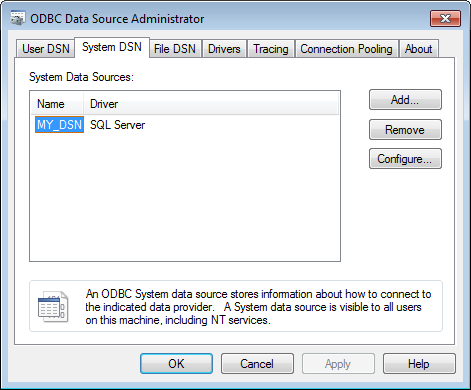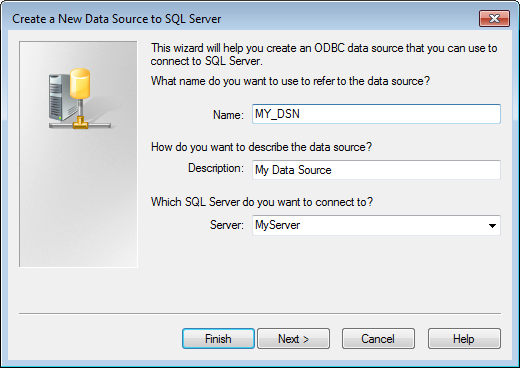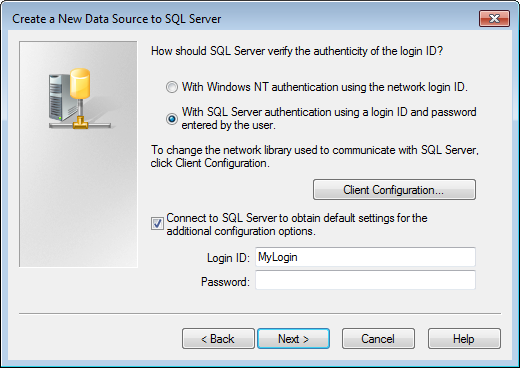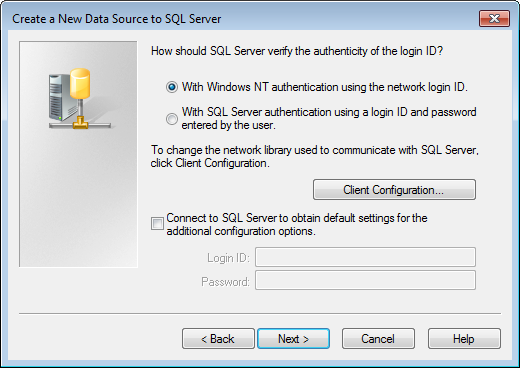This article details the way to manage ODBC connections manually using the registry.
These registry entries can be added in an installation package (in a MSI, MST, or imported using a script).
No reboot or log-off / logon is required.
.
Create a New Data Source to SQL Server
.
Registry
Create a .reg file with the following content:
Windows Registry Editor Version 5.00 [HKEY_LOCAL_MACHINE\SOFTWARE\ODBC\ODBC.INI\ODBC Data Sources] "MY_DSN"="SQL Server" [HKEY_LOCAL_MACHINE\SOFTWARE\ODBC\ODBC.INI\MY_DSN] "Driver"="C:\\Windows\\SysWOW64\\sqlsrv32.dll" "Description"="My Data Source" "Server"="MyServer" "Database"="MyDataBase" "LastUser"="MyLogin"
.
User Interface
.
Using a Trusted Connection
To use Trusted Connection, add the following registry:
Windows Registry Editor Version 5.00 [HKEY_LOCAL_MACHINE\SOFTWARE\ODBC\ODBC.INI\MY_DSN] "Trusted_Connection"="Yes"