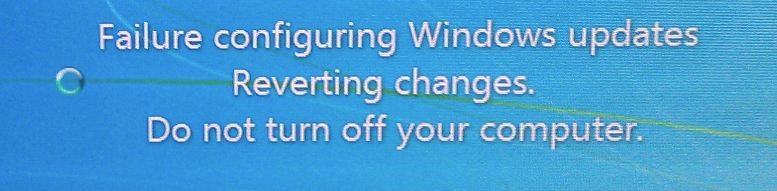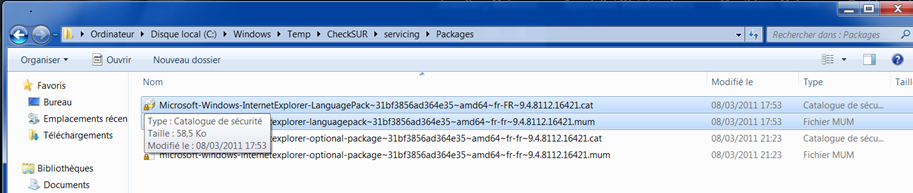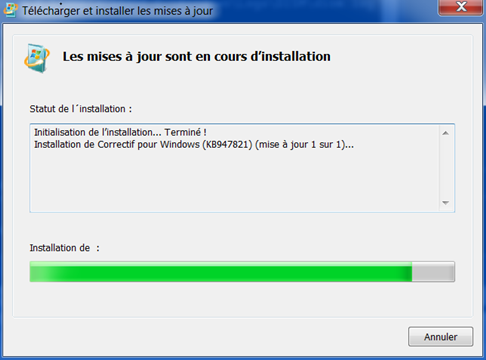1. Symptom
Windows Updates cannot be successfully installed.
The installation fails and rolls back after the reboot…
2. Possible Cause
This could be due to an incorrect Windows Update Catalog, or a corrupt Component-Based Servicing catalog.
3. Resolution
To check the status of the Windows Updates on a machine, the DISM tool can be used.
The report can be found here:
3.1 Windows 8 and upper versions
The “RestoreHealth” option can be used to repair corrupted Windows Updates:
Unfortunately, this command is not recognized in Windows 7 environments…
3.2 Windows 7
In the report log file, the last lines shows the files required for the repair.
Those files are located in C:\Windows\servicing\packages
Copy those files from a healthy computer (where the CheckSUR.log does not contain error on those files) to the problematic machine in the following location:
Then, use Windows Update Readiness tool to repair them:
http://www.microsoft.com/en-us/download/details.aspx?id=20858
The tool will use the files provided previously to repair.
Retrying to install failing Windows Update should be a success.