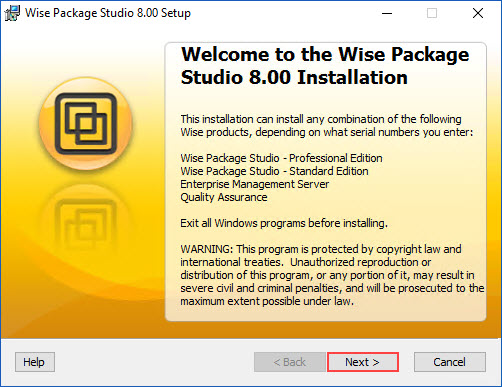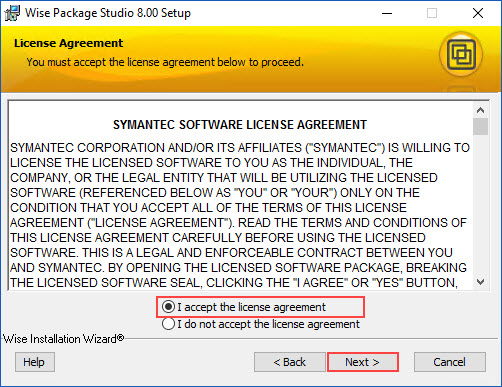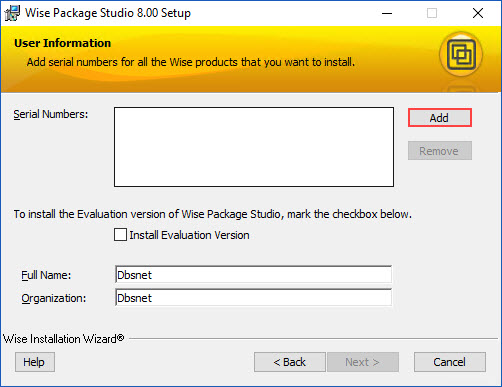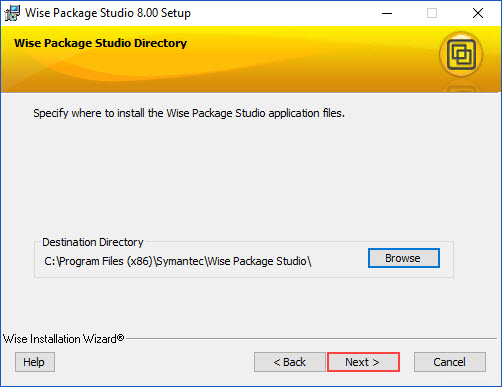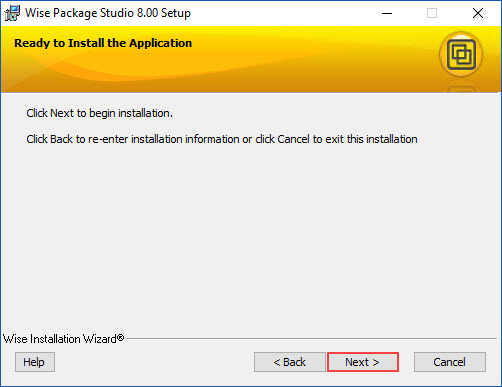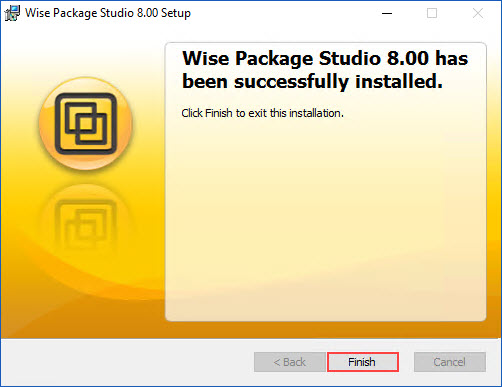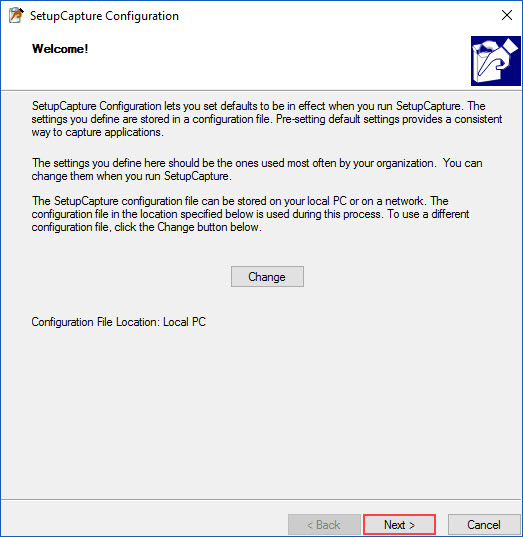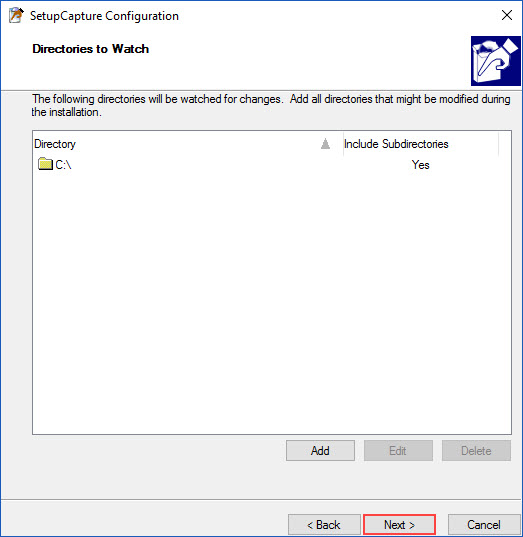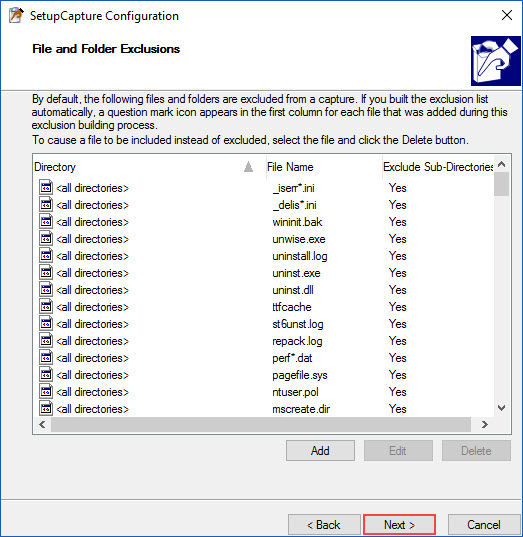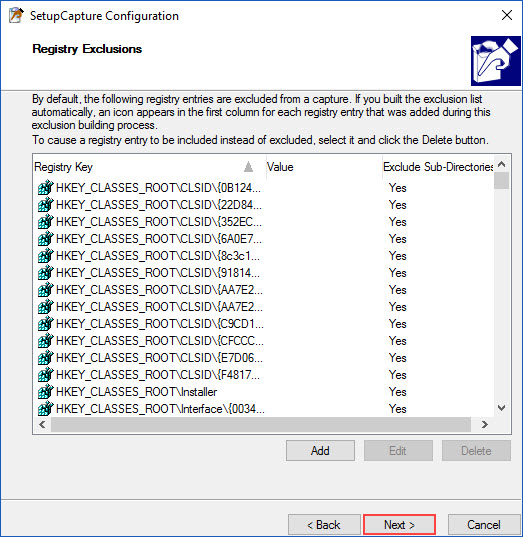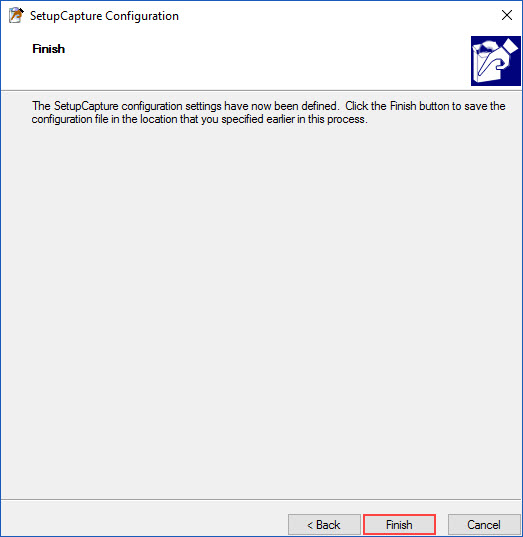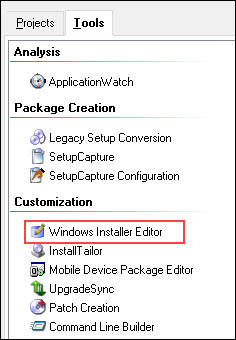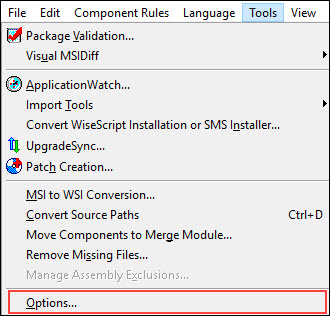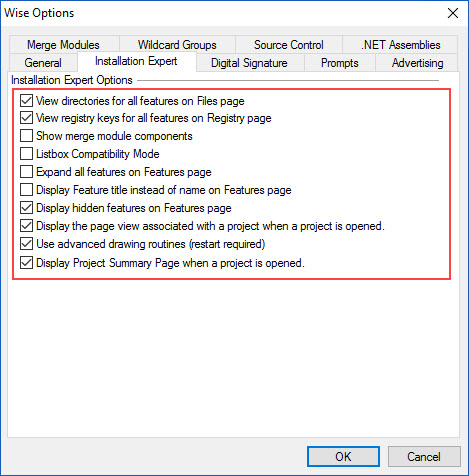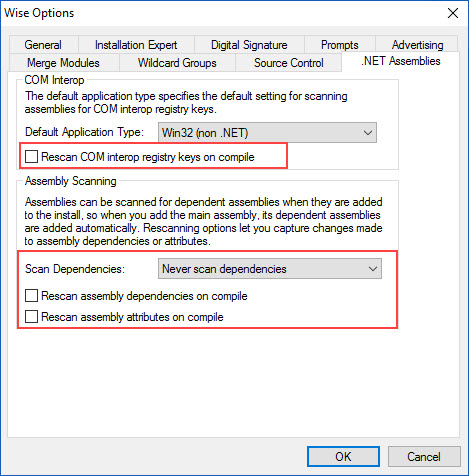1. Install Wise Package Studio
To install Wise Package Studio on Windows 10, proceed as following:
Launch WPS_8_00.exe
Next
.
Select “I accept the license agreement”
Next
.
Click Add to enter the license key
.
Enter the license key
Add
.
Next
.
Next
.
Finish
.
Wise Package Studio is now installed, it’s now time to configure it.
.
.
2. Exclusion, Template and Macros Configuration
.
2.1 Managing Exclusion
When a MSI is created using the snapshot capture method, pollution is generated (unwanted files, registry…)
Some of these unwanted elements are excluded automatically by the tool after the capture.
It’s possible to add or remove automatic exclusion using the file Repackage.ini, located at the root of the “Wise Share Point” folder (on the server).
So, you can create your own Repackage.ini file and copy or replace it in C:\Program Files (x86)\Symantec\Wise Package Studio.
.
.
2.2 Windows Installer Template
When a MSI is created using the snapshot capture method, a template can be used to set automaticaly some settings (custom features, components, registry, settings…).
This template must be a WSI file and must be copied in the folder C:\Program Files (x86)\Symantec\Wise Package Studio\Templates.
.
.
2.3 Add Specific Macros
Wise Package Studio Macros are included in a file named Macros.wbs.
This file is located in the folder C:\Program Files (x86)\Symantec\Wise Package Studio \Templates\Macros.
It’s possible to replace or modify this file in order to have specific macros in the packaging projects.
.
.
3. Wise Package Studio Configuration
.
Launch Wise Package Studio.
.
.
3.1 SetupCapture Configuration
In the “Tools” menu, select “SetupCapture Configuration”
.
Next
.
Configure as above
If a Windows Installer template has been copied, it can be selected here
Next
.
Next
.
Create (or not) the exclusion list
Next
.
Next
.
Next
.
Next
.
Finish
.
.
3.2 Windows Installer Editor Configuration
In the “Tools” menu, select “Windows Installer Editor”
.
In the “Tools” menu, select “Options…”
.
“Advertising” tab
Advertising Setting: Do not scan advertising information
.
Installation Expert tab
Configure as above
.
.NET Assemblies tab
Uncheck “Rescan COM interop registry keys on compile”
Scan Dependencies: “Never scan dependencies”
.